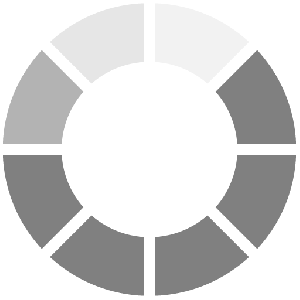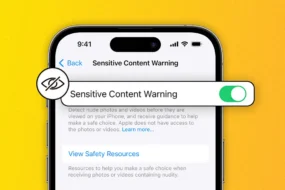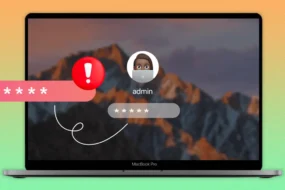The second decade of the 21st century is the age of selfies, where phone cameras hold unreal importance in our lives. Now and then, people click selfies to store their memories as pictures, be it for a gathering or some outing. Many phones starting with Apple, extended the functionalities of the front camera, not just for selfies but also for using it as facial recognition. Why face ID not working? Follow our easy steps to troubleshoot the problem
The facial recognition feature helps people unlock the diverse features of their phones and use them without hassles. Recently, people have been facing the problem of the iPhone face id not working. This is not a problem you need to worry about and has easy solutions for resolving the same.
Why Is My Face Id Not Working?
Can you find the solution without discovering the problem? Before you get into the solutions, you need to understand why the face id is not working iPhone. They are as follows;
- Your iPhone face id stopped working because you shut down your phone and immediately restarted it.
- You have not unlocked your iPhone for 48 hours.
- You will get a time of 4 hours after 6 and half hours of keeping your phone unlocked. You need to unlock with your face id in these 4 hours, failure to do which will result in the generation of a passcode.
- You are receiving the remote command on your iPhone.
- If you fail to match your facial features 5 times straight.
- Powering off your phone or pressing the emergency SOS button via pressing and holding the volume and side buttons simultaneously for 2 seconds might result in this issue.
- Your iPhone has a charge below 10%.
Setting Up The Feature Of Face Id On Your iPhone
Are you unable to activate the face id on this iPhone? Let us first learn how to set up a face id before we delve deep into the solutions to the problems arising;
- Go to the settings app on your iphone home screen and open it.

- Scroll to find and tap on Face id and passcode.
- Enter your passcode in the provided space.
- Find the “Set up face Id” option and tap on it.
- After you tap on the previous option, click “get started.”
- In the circle provided on the screen, place your face perfectly.
- Now slowly move your head around the space of the circle.
- Select continue.
- In the second circle provided, move your head with ease.
- Tap on “Done.”
Now that you know how to set your face id let us come to the solutions to the problems of face id not working. Before you opt for the solutions, follow the steps to perform checks to avoid any troubleshooting complexities. The steps are;
- Start by making sure that any screen cover or protector case is not covering the camera. Consequently, there should be no residual dirt or dust on the camera.
- Ensure that all your facial features, including your eyes and nose, are visible within the camera’s pixels.
- Face Id feature can accommodate sunglasses. Consequently, if you own a sunglass that hinders the passage of certain lights, opt for its removal during facial recognition.
- Use portrait mode while using your camera in portrait orientation. Nevertheless, many iPhone models support both portrait and landscape mode in these scenarios.
- Ensure that your phone is about 10 to 20 inches away from your face. That resembles an arm’s length.
- Under bright sunlight, the camera finds it difficult to capture your face. Ensure that you are standing in some shade.
How To Fix Face Id Problems?
Check For Updates

Sometimes our phone requires an update, and such scenarios might cause face id not working iPhone. Go to Settings > General > Software Update is the chronology to follow. Opt for the update if there is an option available.
Restart Your iPhone
Sometimes the conventional method of fixing issues by restarting the iPhone works wonders. You can opt for such an effective method by initially pressing the volume up button. After releasing, press the volume down button and release—end with pressing and holding the side button of your iPhone till the Apple logo appears. Once shut down, restart again to find out whether the problem went away.
Ensure That You Have The Accurate Face Id Settings In Place

You might be a first-timer dealing with the situation of setting Face Ids that might confuse you. Another scenario might be that you recently updated your iPhone that set the settings back to default. Start by going to settings and tapping on “Face Id and Passcode” .enter that page and find out whether the feature is in operation, with the other Face Id features turned on. If not, turn them on.
Turn Your Face Id Off And Turn it On
One of the most conventional methods is by turning off and then turning on the feature.
- Find the settings app on your iPhone and open it.
- On opening, tap on Face Id and Passcode. Enter your iPhone passcode in the provided space.
- Find the Face ID FOR section and toggle off every feature under it.
- Provided other apps also use Face ids, turn the features off under the respective apps.
- Now restart your device and move to settings again, to the Face Id and Passcode section.
- Turn on the toggle against each feature.
- Turn the same feature for your respective apps.
- Find your Face id feature working.
Set Up A Brand New Face Id
Provided all the above options fail, you can go for setting up a new ID altogether. You can initiate this feature by moving to settings and tapping on “Face Id and Password” again. Type your passcode and set up an alternative appearance. As mentioned earlier, move your head within the space provided so that your camera can scan your face. Click continue and repeat the procedure for confirmation. Once the procedure is over, press Done. Now check whether the feature is working properly.
You can also erase everything and start from scratch. To execute this solution, consider the following chronology- Go to Settings > Face ID & Passcode > Reset Face ID.
Resetting your Face Id will erase all the previously saved Identifications, leaving you with a blank memory for recreating your Ids again.
During the times of Covid, it is very important to use a mask. You might need to open your mask to allow the camera to scan your face. Consequently, there is a solution for this ordeal as well. You can set up an alternate Id with you wearing a mask. Scan your face with the mask folded in one half each time and set the Id. It will allow you to unlock your phone even while wearing a mask.

The above solution will give you the perfect answer for “why is face id not working?” follow these procedures and find your Face Id working again.
Discover more: